Building in Outland DayZ
Outland uses a modified version of Base Building Plus 2.0
We’ve changed the recipes a little – all walls must be log walls. Raiding is via portals only (doors, gates, hatches, windows etc.) using breaching charges.
Outland uses a modified version of Base Building Plus 2.0
We’ve changed the recipes a little – all walls must be log walls. Raiding is via portals only (doors, gates, hatches, windows etc.) using breaching charges.
The building process goes as follows:
To get started base building with Base Building Plus, you’ll need a blueprint book – look for them in industrial structures. Outland also has them spawning in office buildings.

Combine the crafting book with 6 wooden planks and you’ll get a Workbench kit – deploy that and then place the crafting book in the newly-deployed Workbench.

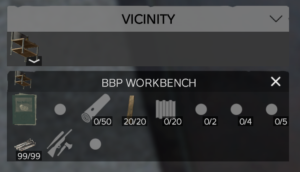
You can now ‘read’ the available building recipes, however you’ll need to attach nails and wooden planks to the Workbench in order to create building kits. It costs 3 planks and 3 nails to create each kit.
When you’ve created a kit, take it in to your hands. Most kits have a small and a large kit option – while deploying the kit hologram hit the left arrow key to cycle between the kit options.
You can also snap the hologram to existing BBP items – turn snapping on or off by hitting the down arrow key.
If snapping is on, the mouse wheel can be used to cycle between snap points; if it’s off, the mouse wheel will rotate the hologram.
More advanced placement options will be discussed further down.
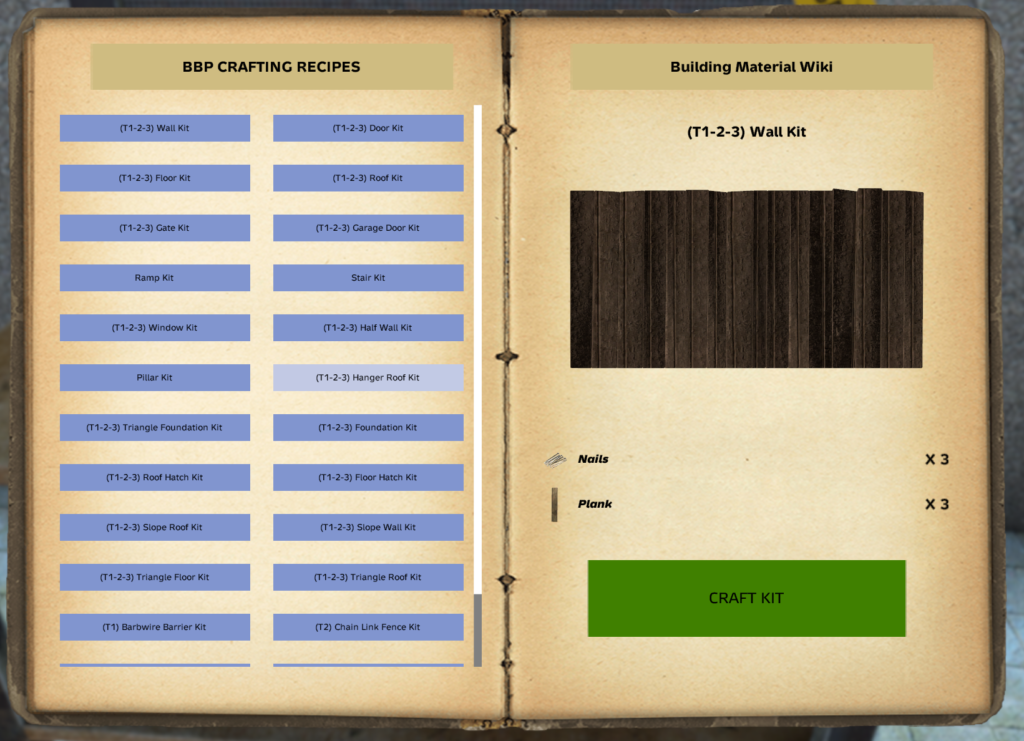
Most BBP items require that you first construct the frame – this costs a few planks and nails, depending upon the kit. Exact amounts are shown in the Building Costs section.
There are three possible ‘tiers’ that most BBP items can be built to, requiring different materials, with different levels of protection from raiding.
Tier 1 is the most basic, requiring logs and/or wooden planks as well as nails.
Tier 2 is an upgrade of Tier 1 – see the requirements table for specifics for each item.
Tier 3 is built directly from the frame. For walls, wall sections and gates, you use a shovel to construct
Many Tier 3 constructions require bricks and mortar. Bags of mortar can be found in industrial areas and structures. Bricks need to made using Concrete Mix and a Cement Mixer.


To make bricks, you must first find bags of cement and a cement mixer.
Connect a truck battery with wire and 2 bags of cement to the mixer then hit ‘start’; come back in 15 minutes and you’ve got your bricks. NOTE: Only use a truck battery, car batteries APPEAR to work but are buggy.
There are 10 cement mixers scattered around the map, all located at building sites.

RAIDING: On Outland, only doors, gates, windows and hatches can be raided through, so walls, roofs and floors can all safely be made as Tier 1.

The page up and page down keys are used for fine-tuning hologram placement. By default, this will move the hologram up and down vertically.
By pressing the up arrow key, you can access the option to make the hologram move on the x/y axis (side-to-side or forward and back) Click the one you want to change.
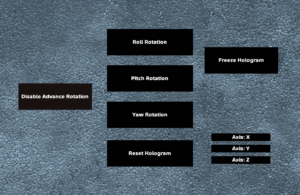
If you select Enable Advanced Rotation, you will also be able to affect Roll, Pitch and Yaw rotation.
Select one of these and then hit escape, and you’ll be able to change these with the mouse wheel.
Sometimes, you’ll want to step back and look at the hologram from different angles to make sure it’s exactly where you want it. Click on Freeze Hologram to do this. You’ll be able to use the controls to make position changes to it in this mode too.
This CAN be a bit buggy – if the hologram disappears when you select this, try ‘unfreezing’ it, make a tweak to the hologram then click ‘freeze hologram’ again.
NOTE:
Outland has customised building costs from the default BBP 2 values.
You can download an Excel copy of Outland base buildings costs here